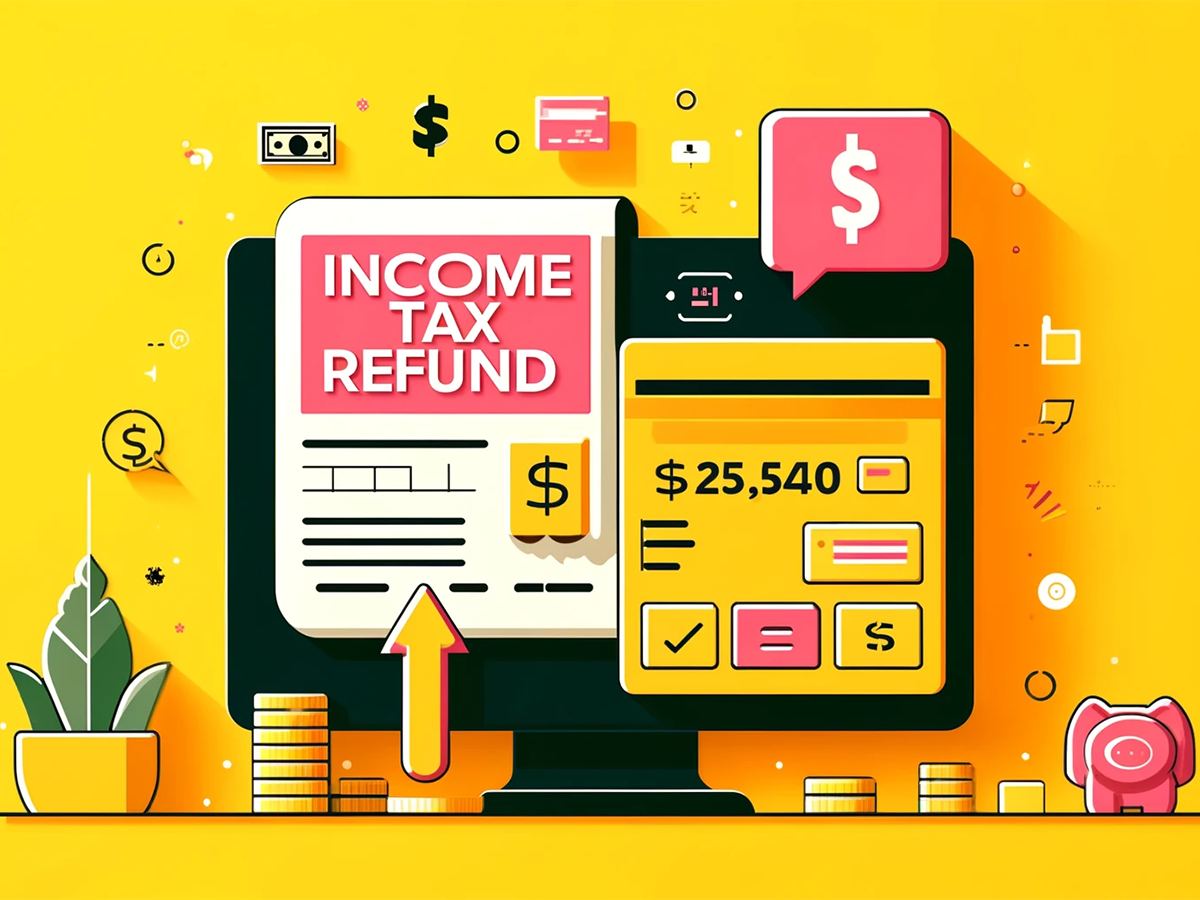How to download acknowledgement number after filing ITR
Following pre-validation, e-verification can be used for income tax returns and other forms, such as refund reissue, password resets, and secure login to e-filing accounts.
Prerequisites for a successful pre-validation
You need to have an active bank account linked to your PAN and a valid PAN registered with e-Filing in order for pre-validation to be successful.
How to know that the pre-validation is successful?
You will receive an email and/or mobile number registered with the e-Filing portal with the validation request’s status. Details are presented under Failed Bank Accounts in the event that the validation fails.
What should be done if it is unsuccessful?
The failed bank accounts can be re-submitted for validation in case of failed bank pre-validation: Click Re-Validate for the bank in the Failed Bank Accounts section and the account with status ‘Validation in progress’.
How much time does it take to pre-validate my bank account once I have submitted my details?
According to the Income Tax website FAQs, “The pre-validation process is automatic. Once your request is submitted, it is sent to your bank. The validation status is updated in your e-Filing account within 10 – 12 working days.”
How to add and pre-validate a bank account
Step 1: On the My Bank Accounts page, click Add Bank Account.
Step 2: On the Add Bank Account page, enter the Bank Account Number, select Account Type and Holder Type, and enter IFSC.
Step 3: Click Validate.
On successful validation, a success message is displayed. You will also receive a message on your mobile number and email ID registered on the e-Filing portal.
If the validation still fails, take the following action based on the reason of failure (for integrated banks):
PAN not linked with bank account: Contact branch to link your PAN with the bank account, then click Re-Validate to submit request. Contact branch for further information.
Name mismatch: Contact branch to update the name as per PAN. Then, re-validate, update the details and submit request for re-validation.
Bank Account Number mismatch: Click Re-Validate, enter the correct bank account number and submit the request for re-validation.
Account number does not exist: Click Re-Validate, enter the correct bank account number and submit the request for re-validation.
Invalid IFSC: Click Re-Validate, enter the correct IFSC and submit the request for re-validation.
Bank account closed / inactive: Click Re-Validate, and try with a different bank account number. Contact your branch for further information.
Bank account dormant: Click Re-Validate, and try with a different bank account number. Contact your branch for further information.
rewrite this title Income tax refund: How long does it take to pre-validate a bank account after submitted details to get tax refund
rewrite this content and keep HTML tags
How to download acknowledgement number after filing ITR
Following pre-validation, e-verification can be used for income tax returns and other forms, such as refund reissue, password resets, and secure login to e-filing accounts.
Prerequisites for a successful pre-validation
You need to have an active bank account linked to your PAN and a valid PAN registered with e-Filing in order for pre-validation to be successful.
How to know that the pre-validation is successful?
You will receive an email and/or mobile number registered with the e-Filing portal with the validation request’s status. Details are presented under Failed Bank Accounts in the event that the validation fails.
What should be done if it is unsuccessful?
The failed bank accounts can be re-submitted for validation in case of failed bank pre-validation: Click Re-Validate for the bank in the Failed Bank Accounts section and the account with status ‘Validation in progress’.
How much time does it take to pre-validate my bank account once I have submitted my details?
According to the Income Tax website FAQs, “The pre-validation process is automatic. Once your request is submitted, it is sent to your bank. The validation status is updated in your e-Filing account within 10 – 12 working days.”
How to add and pre-validate a bank account
Step 1: On the My Bank Accounts page, click Add Bank Account.
Step 2: On the Add Bank Account page, enter the Bank Account Number, select Account Type and Holder Type, and enter IFSC.
Step 3: Click Validate.
On successful validation, a success message is displayed. You will also receive a message on your mobile number and email ID registered on the e-Filing portal.
If the validation still fails, take the following action based on the reason of failure (for integrated banks):
PAN not linked with bank account: Contact branch to link your PAN with the bank account, then click Re-Validate to submit request. Contact branch for further information.
Name mismatch: Contact branch to update the name as per PAN. Then, re-validate, update the details and submit request for re-validation.
Bank Account Number mismatch: Click Re-Validate, enter the correct bank account number and submit the request for re-validation.
Account number does not exist: Click Re-Validate, enter the correct bank account number and submit the request for re-validation.
Invalid IFSC: Click Re-Validate, enter the correct IFSC and submit the request for re-validation.
Bank account closed / inactive: Click Re-Validate, and try with a different bank account number. Contact your branch for further information.
Bank account dormant: Click Re-Validate, and try with a different bank account number. Contact your branch for further information.